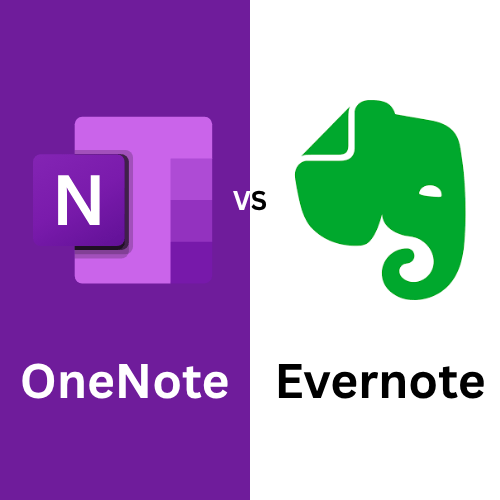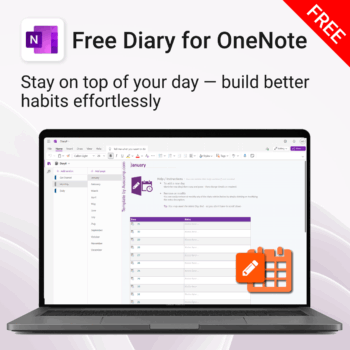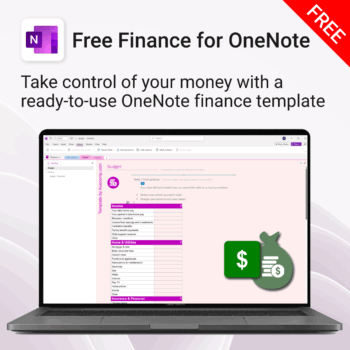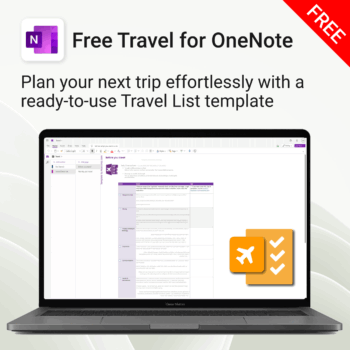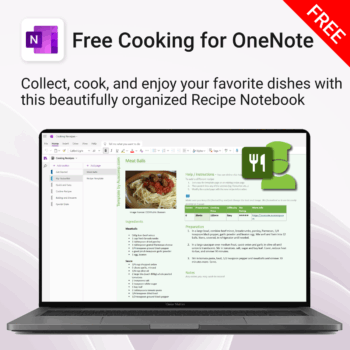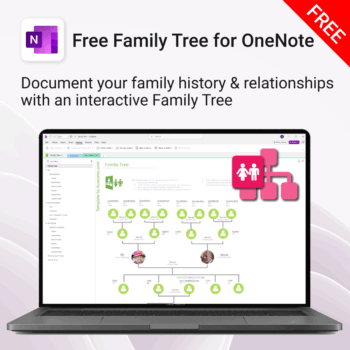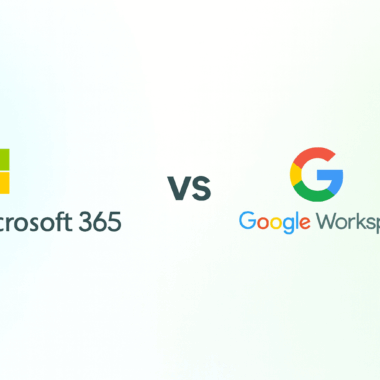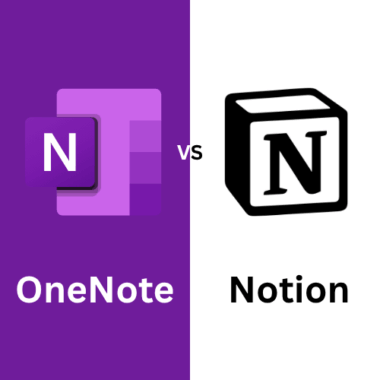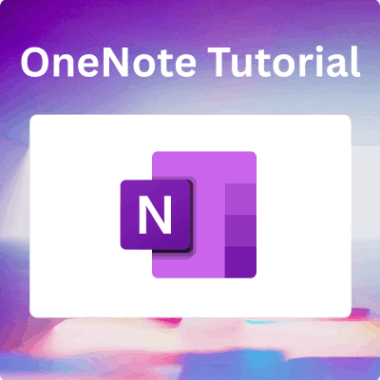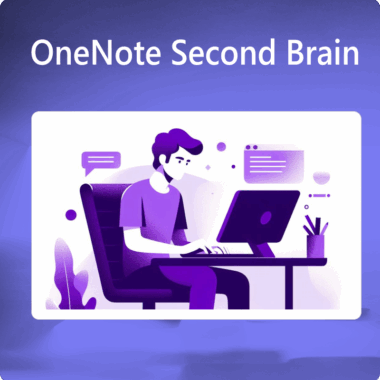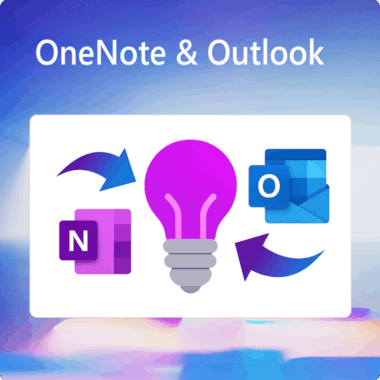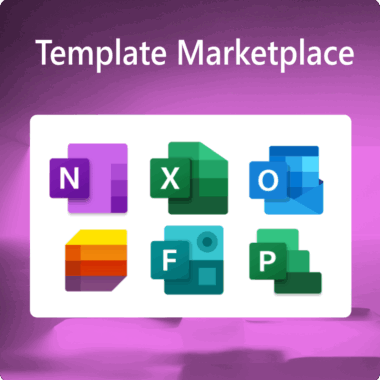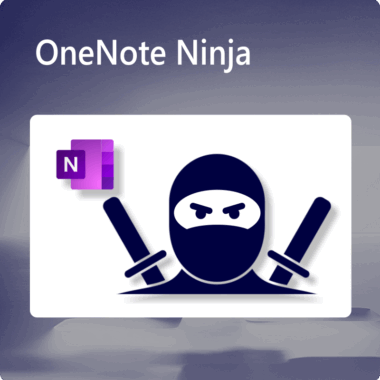OneNote vs Evernote: Discover which note-taking app fits your workflow in 2025. Get expert insights on features, pricing, integrations, and real-world productivity use cases.
4-minute read time
Introduction
Digital notes are no longer just about jotting things down. In 2025, they’re your second brain, organising everything from lecture notes and meeting recaps to web clippings, PDFs, and creative ideas.
Two apps are huge in this space: Microsoft OneNote and Evernote. But which one’s actually worth your time, attention, and (possibly) money?
This guide goes beyond the basics to help you choose the best note-taking app for your unique workflow, whether you’re a student, executive, creative, or entrepreneur.
What Is OneNote?
Think of OneNote as your digital binder. It’s free, flexible, and works seamlessly with Microsoft 365. You can mix typed text with handwritten notes, voice memos, drawings, and files—all on the same page.
Best for:
- Microsoft users
- Students who take handwritten notes
- Visual thinkers and creatives
Unique features:
- Infinite canvas
- Stylus and ink support
- Deep Outlook and Teams integration
- Explore our collection of professional OneNote templates
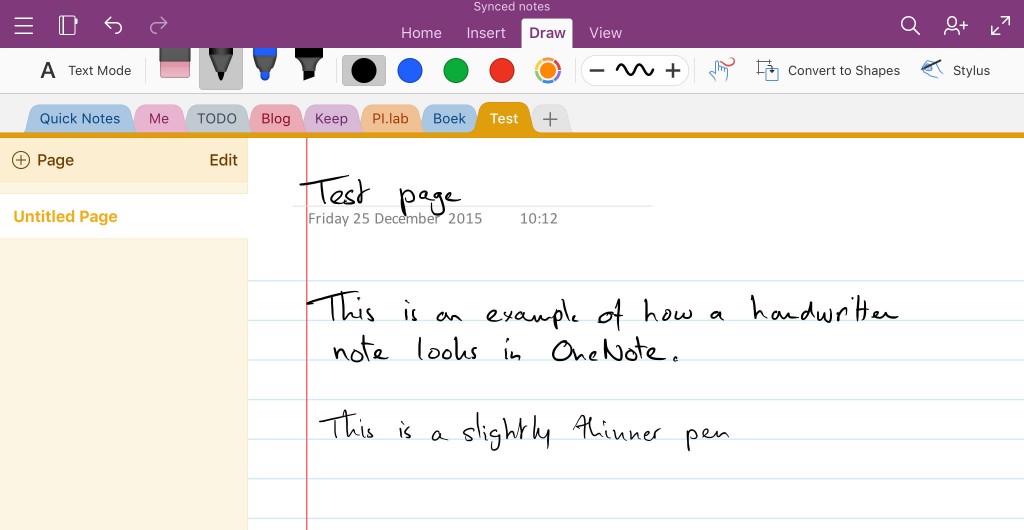
What Is Evernote?
Evernote is your digital filing cabinet, structured, searchable, and made for managing lots of content with precision. It’s ideal if your workflow involves lots of research, document handling, and project tracking.
Best for:
- Professionals juggling multiple projects
- Writers and researchers
- People obsessed with search and tags
Unique features:
- Advanced tagging system
- Web clipper
- Built-in task and calendar management
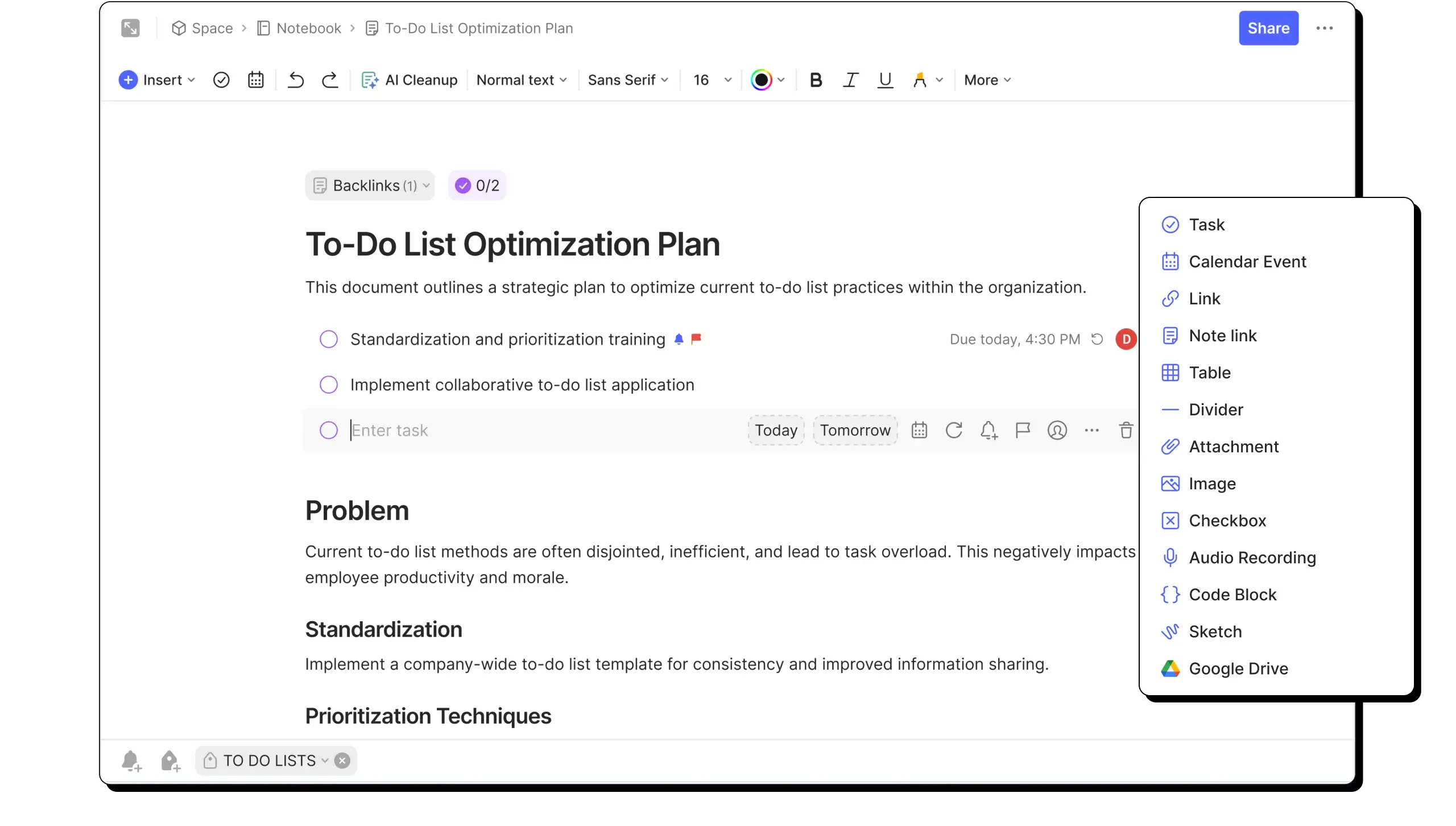
Interface: Freedom vs Focus
- OneNote gives you a blank canvas to build your notes your way. Great for sketches, diagrams, and creative planning—but it can get messy.
- Evernote keeps everything structured. Each note has a fixed format, which means cleaner archives and faster access.
Quick Tip: If you like mind-mapping or whiteboarding, OneNote wins. If you prefer clarity and searchability, go Evernote.
Note Organisation
- OneNote uses a notebook > section > page hierarchy. It’s familiar, but lacks deep tagging.
- Evernote lets you tag, stack, and search content in seconds, even inside PDFs and images, thanks to OCR.
Productivity Hack: Use Evernote if you’re dealing with 100s of notes across multiple projects. Tagging will save your brain.
Multimedia and File Handling
- OneNote: Best for pen input, stylus annotations, audio notes, and sketches.
- Evernote: Best for handling attachments, web articles, scans, and templates.
Best Use:
- OneNote for lecture notes and brainstorming sessions
- Evernote for research libraries and project folders
Cross-Device Sync
- OneNote: Native on Windows and works beautifully with Surface tablets. Syncs via OneDrive.
- Evernote: Consistent across platforms. Electron rebuild has improved speed and reliability.
Pro Tip: Evernote’s UI is more consistent across macOS and Windows.
Collaboration
- OneNote: Excellent for team projects and classroom sharing. Edits update in real time.
- Evernote: Better for personal productivity. You can share notes or notebooks, but live collaboration is limited.
Tool Integration
- OneNote is part of Microsoft 365. It works natively with Outlook, Word, Teams, and Excel.
- Evernote integrates with Google Calendar, Slack, Salesforce, Gmail, and can be automated via Zapier.
For Business Users: If your stack is Microsoft-heavy, go OneNote. If you’re in Google or cross-platform tools, Evernote is more versatile.
Search & Retrieval
- Evernote is best-in-class here. Its OCR can find text inside scanned documents, handwritten notes, and even images.
- OneNote has great search but lacks the advanced filtering and AI Evernote offers.
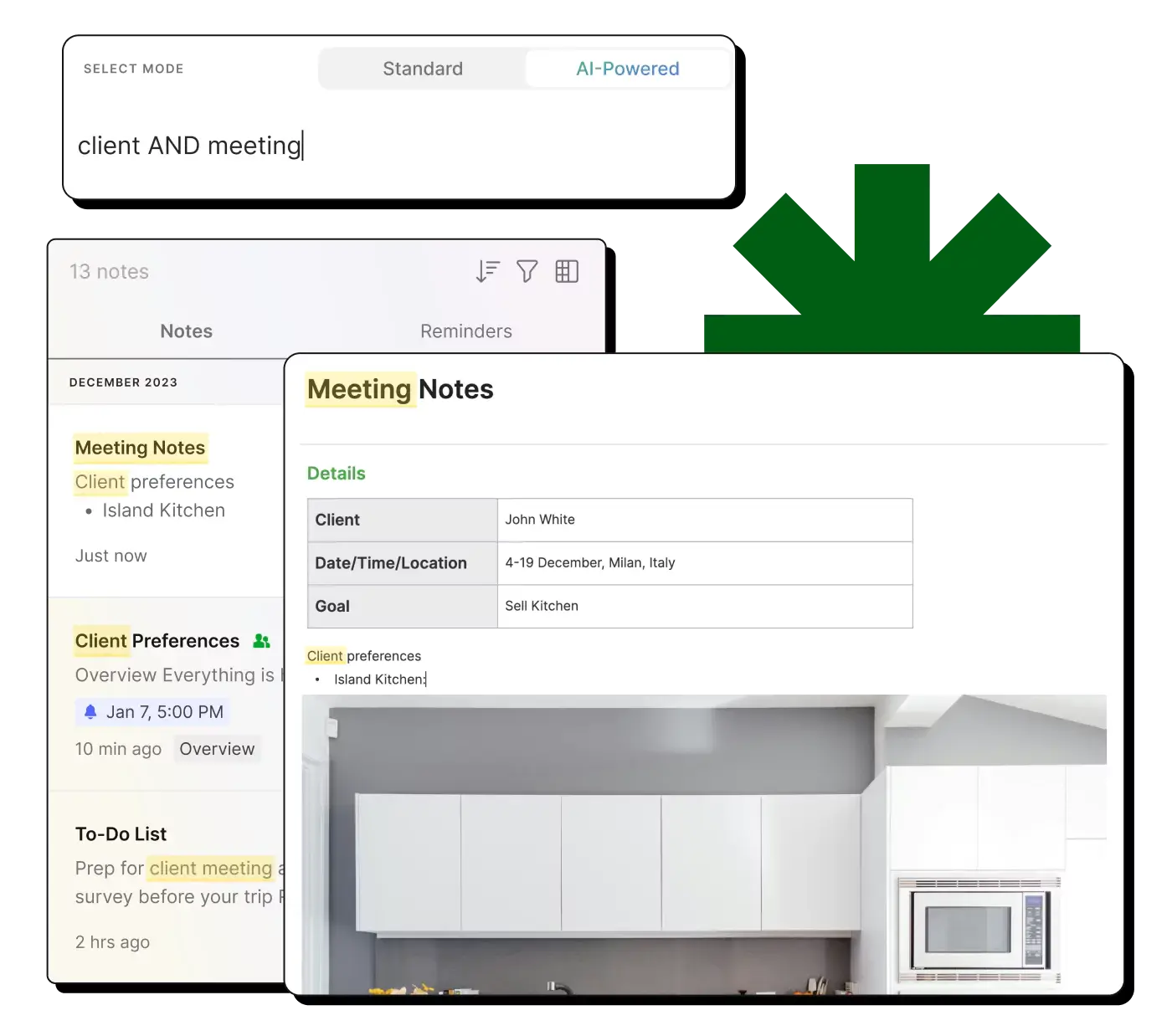
Offline Mode & Sync Reliability
- OneNote: Full offline access. Syncs reliably via OneDrive.
- Evernote: Offline access on all plans. Sync is fast and stable up to one device on Free plan.
Security & Privacy
- OneNote: Benefits from Microsoft’s enterprise-grade security (GDPR, encryption at rest & in transit).
- Evernote: Offers two-factor authentication and in-note encryption but lacks full notebook encryption.
Pricing Breakdown (2025)
| Feature | OneNote | Evernote |
|---|---|---|
| Free Plan | Full access | Limited access |
| Premium Plan | Included in M365 | Personal $17.99/ month & Professional $22.49/month AUD |
| Offline Access | Yes | Yes |
| AI Search & Templates | Limited | Advanced |
Bottom Line:
- OneNote gives you excellent value for free, especially if you’re in the Microsoft ecosystem.
- Evernote delivers premium productivity features, but you’ll need to pay for the full experience.
Best Use Cases (At a Glance)
| Use Case | OneNote | Evernote |
|---|---|---|
| Handwritten Notes & Stylus | Excellent | Basic |
| Document & Research Handling | Clunky | Perfect |
| Project Management | Via Teams integration | Built-in tasks |
| AI-Powered Search | Basic | Advanced |
| Sharing & Real-Time Collab | Smooth | Limited |
Final Verdict: Which One Is for You?
Choose OneNote if you:
- Use Microsoft 365 apps daily
- Love visual note-taking or stylus input
- Need a free, flexible tool for ideas and teamwork
Choose Evernote if you:
- Rely on deep organisation and search
- Juggle content-heavy projects or research
- Want automation and integrations across platforms
The bottom line: OneNote = creativity + collaboration. Evernote = structure + power search.
FAQs
Is OneNote 100% free?
Yes. All core features are free with a Microsoft account.
Can Evernote work offline?
Yes. Access your notes from anywhere, offline on any plan.
Which app is better for stylus and tablets?
OneNote is built for handwriting from the ground up. It’s more intuitive for digital writing.
Is collaboration better in OneNote or Evernote?
OneNote supports real-time editing. Evernote focuses on sharing, not live edits.
Best selling products
-
Free Diary for OneNote
$0.00 -
Free Finance for OneNote
$0.00 -
Free Travel for OneNote
$0.00 -
Free Cooking for OneNote
$0.00 -
Free Family Tree for OneNote
$0.00