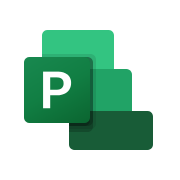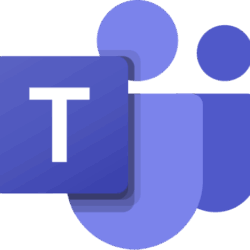Best for: Shared notes, meeting agendas, task boards
How to use in MS Teams:
- Open the .onepkg file in OneNote (Desktop or Web).
- Sync the notebook to OneDrive.
- Copy the notebook link.
- Go to your Teams channel and click + Add a tab.
- Choose OneNote, then select Paste a link and insert the notebook URL.
- Your team can now collaborate on the notebook in real time.