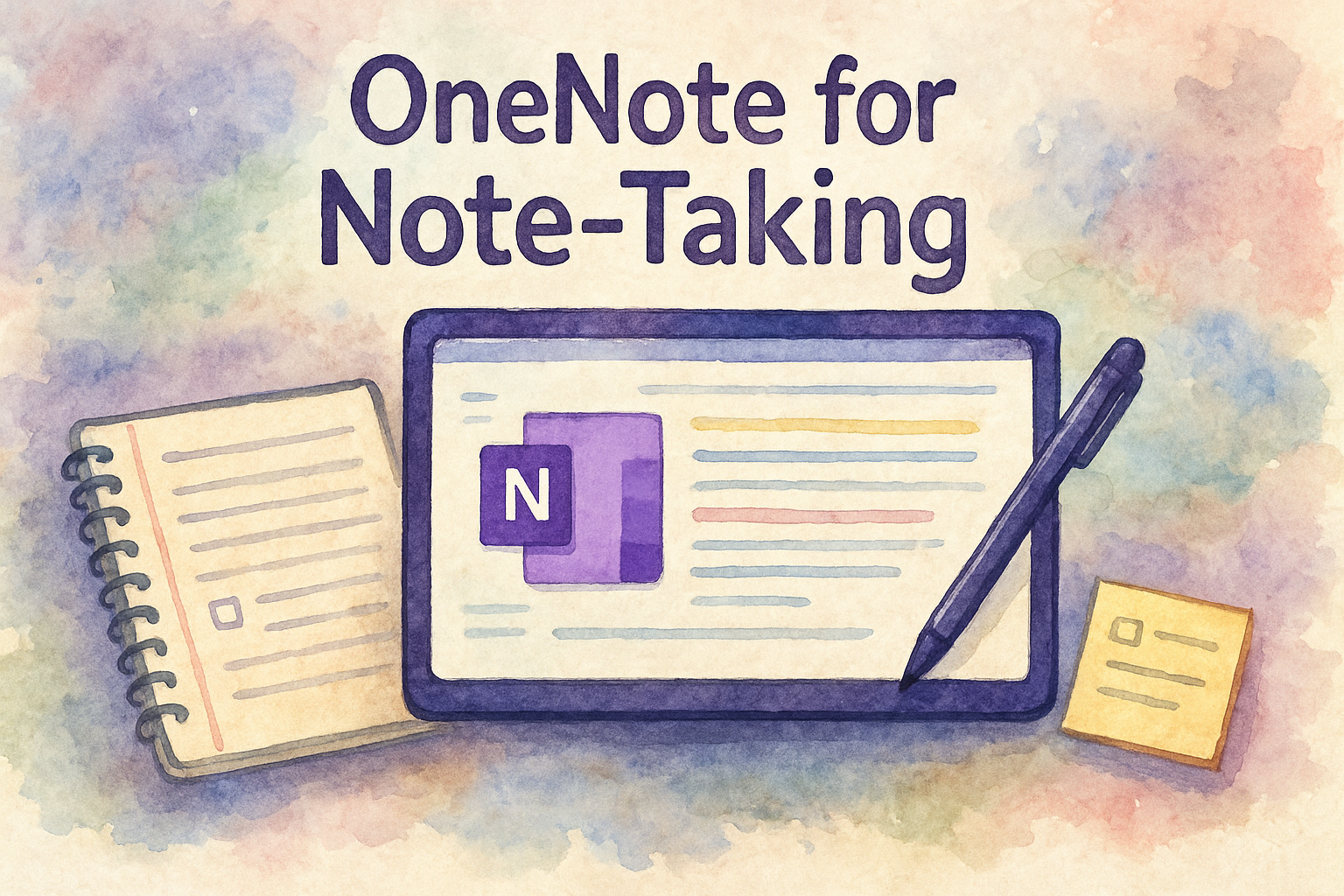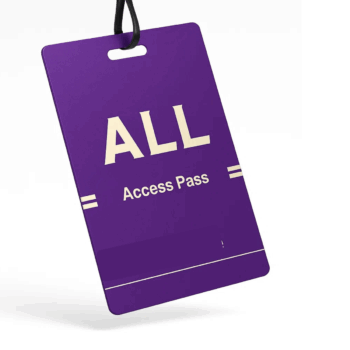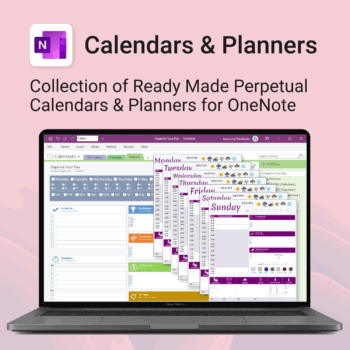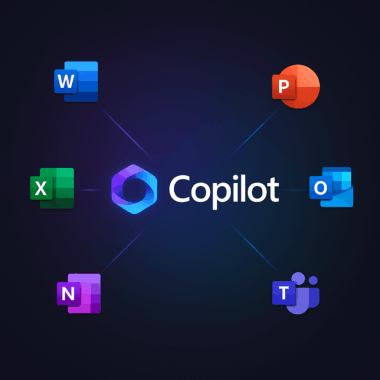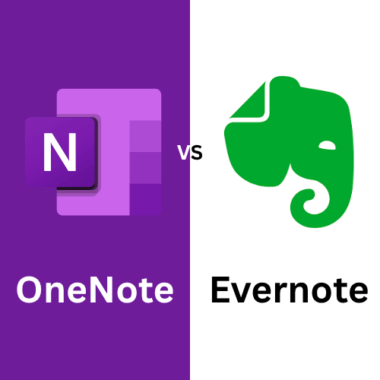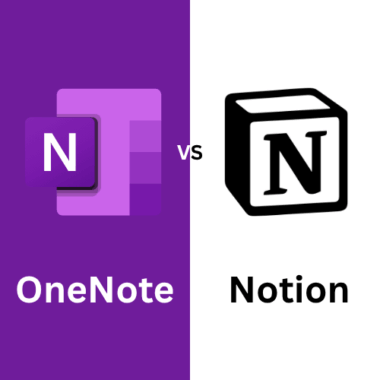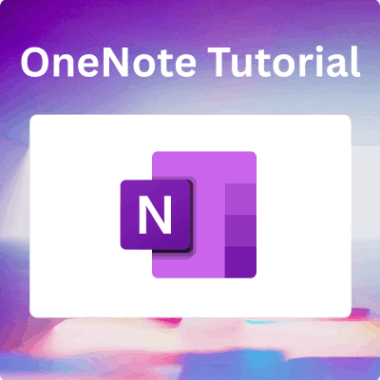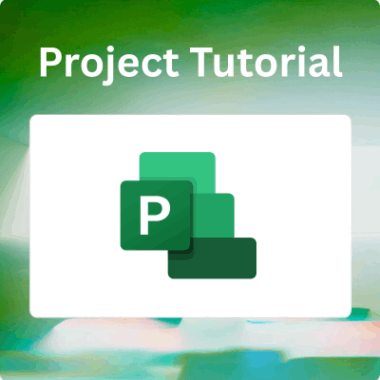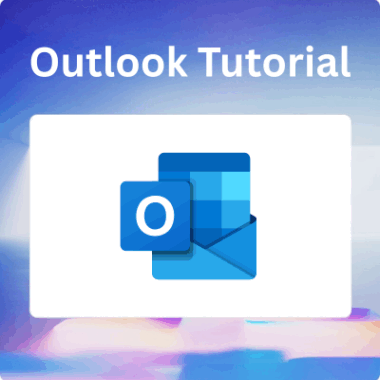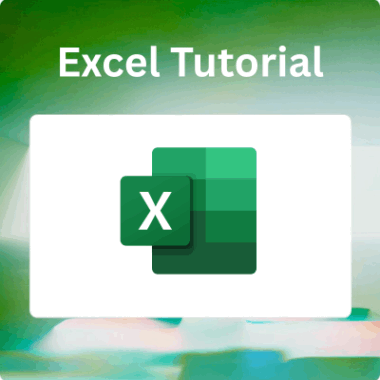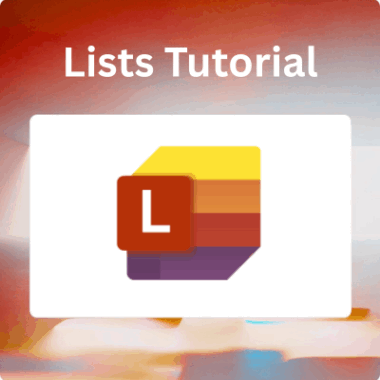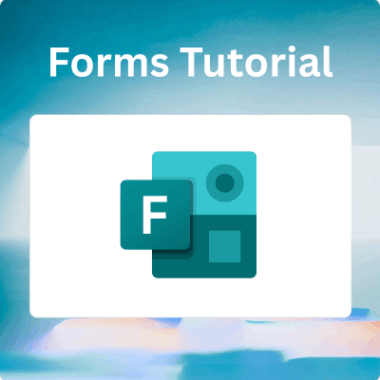Introduction to Microsoft OneNote
Microsoft OneNote is Microsoft’s free-form digital notebook, a single canvas where you can type, sketch, dictate, record, clip, and share anything that crosses your mind. First released in 2003, OneNote has evolved from a Windows-only desktop program into a cross-platform, cloud-first service that’s baked into every Microsoft 365 plan.
Over the past two years, Microsoft has accelerated OneNote’s development cadence, rolling out monthly updates that add AI-powered Copilot summaries, sticky note integration, Loop components, and an all-new Pen-Focused View. These improvements make one big question more relevant than ever:
Is Microsoft OneNote Good for Note-Taking? A Practical Breakdown of the 2025 features, pros and cons
In this in-depth guide you’ll learn:
- How OneNote’s hierarchical structure and infinite canvas work
- Where the app outshines rivals like Evernote, Notion, Apple Notes, and Obsidian
- Where OneNote still falls short, and simple workarounds
- How to turbo-charge your productivity with ready-made OneNote templates
By the end you’ll know exactly whether OneNote deserves a spot in your daily workflow.
Key Features of Microsoft OneNote
Hierarchical Note Structure (Notebooks > Sections > Pages > Sub-pages)
OneNote organizes content like a physical binder: notebooks sit on a virtual shelf; inside each notebook, you create color-coded sections; inside each section, you add pages, which can nest into sub-pages. This hierarchy keeps massive knowledge bases manageable.
If you’d rather skip the manual setup, import a ready-made structure from our OneNote templates library. Planners for school, work and personal life, second brain, business wiki, kanban and many more. A template’s pre-built section groups and page layouts slash time so you can start capturing ideas in minutes.
Rich Multimedia Canvas
Unlike linear note editors, OneNote’s canvas is infinite in every direction. Click anywhere to drop text, images, tables, file printouts, or drawings. Drag a PDF syllabus onto a page, annotate it with a digital highlighter, record a voice memo that syncs to the exact paragraph you’re typing, and embed a YouTube clip for quick reference, all side-by-side.
Recent updates added anchored ink (your handwriting stays glued to the object you mark up, even after you rearrange the page), live Visio and Power BI embeds, and smart paste options that keep source formatting intact.
Handwriting & Ink-to-Text
On a Surface, iPad, or any stylus-enabled device, OneNote delivers arguably the best digital inking experience on the market. Pressure-sensitive strokes feel natural; palm rejection is bulletproof; and the Ink-to-Text Pen converts handwriting the instant you switch nibs, no dialog boxes required. Engineers rave about the Ink Replay feature that re-animates strokes so you can watch formulas unfold step-by-step.
Math students love Math Assistant: write an equation, tap Math > Solve, and OneNote shows every algebraic step plus an auto-generated graph. Teachers can export the explanation or assign it as homework.
AI Assistance with Microsoft 365 Copilot
Copilot (available on business, education, and select consumer plans) sits in a collapsible sidebar. Ask it to summarize a 30-page notebook, turn bullet lists into Kanban tasks, draft a project brief, or surface related Outlook emails right inside OneNote. Users in Microsoft’s early-access program report a 29 percent reduction in “note-clean-up time,” freeing brain space for deeper thinking.
Not a Copilot subscriber? You can still speed-up organization by applying smart tags baked into many Auscomp productivity templates. These tag sets (“Action Item,” “Idea 💡,” “Reference”) feed directly into OneNote’s Tag Summary pane for instant task lists.
Immersive Reader & Accessibility
OneNote’s Immersive Reader turns any page into a dyslexia-friendly layout, highlights parts of speech, and reads text aloud in natural voices. High-contrast themes, automatic alt-text for images, and full keyboard navigation ensure every learner can engage with your notes.
Platform Availability and Integration
| Platform | Native Client | Pen Support | Offline Mode | Unique Perks |
|---|---|---|---|---|
| Windows (OneNote desktop) | ✔️ | ✔️ | ✔️ | Outlook flags, Loop components, meeting transcripts |
| macOS | ✔️ | Basic | ✔️ | Siri dictation, Focus Filters |
| iOS / iPadOS | ✔️ | Apple Pencil | ✔️ | QuickNote gesture, Stage Manger split view |
| Android | ✔️ | Active Pen | ✔️ | Material You widgets, foldable optimizations |
| Web (PWA) | ✔️ | – | Limited | Instant share links, no install |
| Linux / ChromeOS | Web + Android | Partial | Limited | Android side-pane |
Synchronization rides on OneDrive. Edits appear across devices in seconds, even on sluggish rural 4G, thanks to block-level diffing. Local caches preserve the last 5 GB of active notebooks; tweak the quota in Settings > Sync.
Ease of Use and Interface Design
OneNote’s blank canvas can feel like too much freedom. Five quick tweaks flatten the learning curve:
- Switch to Simplified Ribbon to reduce icon overload, mirroring Google Docs’ compact UI.
- Pin Sticky Notes Pane, a 2024 addition that collects jot-downs and syncs with Windows Sticky Notes.
- Use the slash command (
/todo,/table,/code) to insert formatted blocks similar to Notion. - Set default paste behavior to avoid formatting havoc.
- Install ready-made tags and page templates from the Auscomp OneNote template packs so every new page starts organized.
Pen-Focused View
Tap the pen icon and OneNote hides navigation panes, muting distractions while you handwrite. Benchmarks on a Surface Pro 10 show a 12 percent larger drawing area versus the 2023 build, perfect for mind-maps or landscape sketches.
Note Organization Capabilities
Search, OCR & Backlinks
OneNote indexes typed words, handwriting, text inside images, and even spoken words inside audio recordings. Snap a whiteboard, file it, and search the text seconds later. Create a Copy Link to Paragraph and paste it elsewhere to build a wiki-style knowledge graph; backlinks auto-generate so ideas never vanish.
Version History & Page Sorting
Every edit is versioned. Restore any page revision from the past 60 days (longer with enterprise retention). Sort pages alphabetically, chronologically, or manually to match your brain’s flow.
Collaboration and Sharing Tools
- Live co-authoring offers multiple cursors and real-time edits just like Word Online.
- Meeting Transcripts let Teams automatically drop transcripts and attendee lists onto a linked OneNote page.
- Loop Components embed task lists or tables that stay synced in Outlook, Teams chats, and Planner.
- Granular permissions let you share an entire notebook, a single section, or a password-locked page.
Handwriting and Stylus Support
OneNote’s vector ink engine means lines stay crisp at any zoom level. Pen gestures erase strokes without hitting a toolbar; haptic feedback on the Surface Slim Pen 2 mimics pen-on-paper scratch. Teachers replay ink strokes during lectures to reveal problem-solving steps, while students fast-forward to tricky portions when revising.
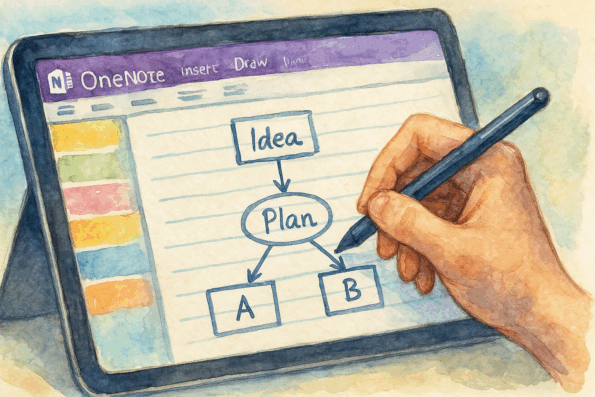
Audio and Video Recording Options
Press Insert > Audio to record; OneNote drops timestamp icons into your text. Click any icon to jump to that moment, great for capturing fast-talking lecturers. Import MP4s or embed YouTube, Vimeo, and Stream videos inline. Privacy-sensitive teams can store videos in OneDrive and use Insert > File Printout to keep them inside the company tenant.
Integration with Other Apps and Services
| Integration | What It Does | Practical Win |
|---|---|---|
| Outlook Tasks | Flag a paragraph → becomes a task with due date in Outlook & Microsoft To Do | Single source of truth |
| Teams | Add a notebook tab inside any channel | Meeting notes where the conversation lives |
| Excel & Power BI | Paste dynamic ranges or dashboards that auto-refresh | Real-time KPIs |
| Zapier & Power Automate | Trigger flows (for example, star an email → new OneNote page) | Hands-free archiving |
| Readwise | Funnel Kindle & Pocket highlights into OneNote | Central research vault |
Security and Privacy in OneNote
All data is encrypted in transit (TLS 1.2+) and at rest (AES-256). Enterprise admins layer on Conditional Access, DLP, Customer Key, and Information Barriers for ISO 27001 or HIPAA compliance. End-users can password-lock sensitive sections (client passwords, health records) with 256-bit AES; lose the passphrase and even Microsoft can’t help.
Local caches on Windows honor BitLocker; on macOS they respect FileVault; offline notebooks remain unreadable without OS-level credentials.
Offline Access and Synchronization
OneNote caches entire notebooks for offline work. Edits queue until you reconnect. Conflicts are rare; if they occur, OneNote creates a side-by-side “conflict page” so you can merge manually.
Comparison with Other Note-Taking Apps
| Feature | OneNote | Evernote | Notion | Apple Notes |
|---|---|---|---|---|
| Price | Free / 365 | Freemium | Freemium | Free |
| Canvas | Infinite | Linear | Blocks & DB | Linear |
| Handwriting | Best-in-class | ✖️ | ✖️ | Good (iPad) |
| AI | Copilot (paid) | Gemini (labs) | Notion AI (add-on) | Siri suggestions |
| Storage | 5 GB+ OneDrive | 60 MB/mo free | Unlimited | iCloud quota |
| Offline | ✔️ | ✔️ | ✔️ | ✔️ |
| Best For | Multimedia, pen users | Web clipping | Databases & wikis | Apple ecosystem |
Takeaway: Evernote wins for effortless web clipping; Notion for relational databases and kanban boards; Apple Notes for seamless macOS/iOS jotting. Yet for pen input plus deep Microsoft 365 integration, OneNote still reigns. Pair it with Auscomp OneNote templates and you’ll erase most of Evernote’s and Notion’s labor-saving edge.
Use Cases for Students and Professionals
Students
- Lecture Capture records audio, writes ink, and replays crucial explanations.
- Revision Flashcards use Power Automate to convert tagged definitions into Microsoft Forms quizzes.
- Group Projects share notebooks that track deliverables, comments, and progress in real time.
- Research Papers clip journal PDFs, annotate, and compile citations.
Kick-start each term with a Student Planner template from Auscomp; its pre-made sections keep every subject in one digital place without the paper clutter, helping you boost focus and grades with structured planning.
Professionals
- Consultants rely on meeting-minutes templates to auto-add agenda, attendees, and action items, then email a polished PDF right from OneNote.
- Engineers ink mechanical sketches on a Surface Hub, then export to PDF for client sign-off.
- Legal Teams import discovery documents as printouts, annotate, tag, and lock confidential pages.
- Content Creators combine scripts, storyboards, and voice memos on one page; Copilot writes draft social posts.
Pros and Cons of Using Microsoft OneNote
Advantages
- Completely free for core features; 1 TB storage bundled with Microsoft 365.
- Unrivalled digital ink, including ink replay, math solving, shape cleanup, and haptic pens.
- Deep ecosystem hooks with Outlook, Teams, Loop, Excel, and Power BI.
- Cross-platform parity on Windows, macOS, web, iOS, Android, and ChromeOS.
- Enterprise-grade compliance (ISO, HIPAA, GDPR, FedRAMP, IRAP).
Limitations
- Learning curve: The blank canvas and hidden power options can overwhelm new users.
- Export formats limited to PDF, Word, and archive packages (no native Markdown).
- No built-in kanban or database views; project managers may prefer Notion or Trello, or a OneNote Kanban template from Auscomp.
- Attachment size cap of 200 MB per file unless you embed via Stream.
Tips to Maximize Productivity with OneNote
- Adopt a clear naming convention (for example, YYYY-MM-Project) for notebooks.
- Use section groups to keep large projects under control.
- Import pre-made page templates like dashboards, habit trackers, or kanban boards from Auscomp OneNote templates for instant structure and zero fuss.
- Leverage tags plus Tag Summary for action lists.
- Flag paragraphs as Outlook tasks with Ctrl + Shift + 1 to mark today’s tasks.
- Clip webpages with Edge’s Add to OneNote.
- Run a weekly review to archive stale pages into a Reference notebook.
- Test Copilot prompts: Ask for stand-ups, summaries, or meeting agendas.
Frequently Asked Questions (FAQs)
- Is Microsoft OneNote completely free?
Yes. The full Windows, macOS, iOS, Android, and web apps are free. You only pay if you exceed 5 GB OneDrive or if you want Microsoft 365 Copilot. - Will OneNote for Windows 10 disappear?
Correct. Microsoft retires that edition in October 2025. Migrate to the “OneNote” desktop app, which will receive all future features. - Does OneNote work offline?
Absolutely. OneNote caches notebooks locally. Work on a plane or in the field; edits sync when you reconnect. - How secure are my notes?
Everything is encrypted in transit and at rest. Plus, you can password-lock sections with AES-256. - Can OneNote transcribe audio automatically?
Yes. On Windows and the web, enable Transcribe to turn recordings into searchable text. - Where can I find quality OneNote templates?
The Auscomp OneNote template collection offers project planners, journals, action dashboards, study aids, and more, ready to import in seconds.
Conclusion: Should You Use Microsoft OneNote?
So, Is Microsoft OneNote Good for Note-Taking? A Practical Breakdown leads us to a clear verdict:
- Choose OneNote if you rely on stylus input, juggle multimedia sources, or live inside Microsoft 365.
- Look elsewhere if you need database-style project management (Notion) or nonstop web clipping (Evernote).
Pairing OneNote with the Auscomp OneNote templates highlighted throughout this guide erases much of the setup friction and lets you hit the ground running. Embrace the tips above, and OneNote will evolve into a living knowledge hub that grows as fast as your ideas.
Best selling products
-
Projects for OneNote
$49.95 -
All Access Pass
$99.00 / year -
Second Brain for OneNote
$29.95 -
Calendars & Planners for OneNote
$19.95 -
KanBan Task Board for OneNote
$19.95