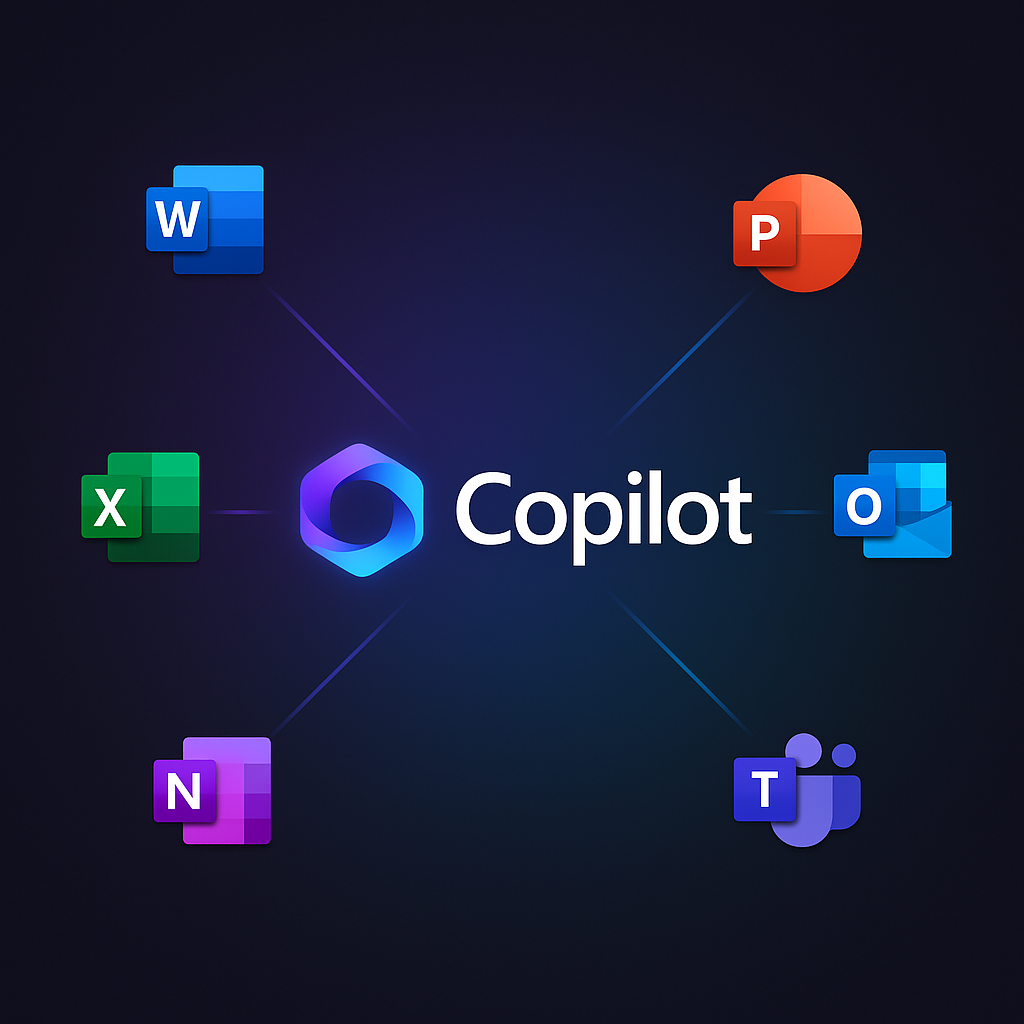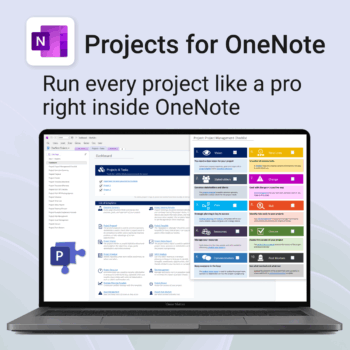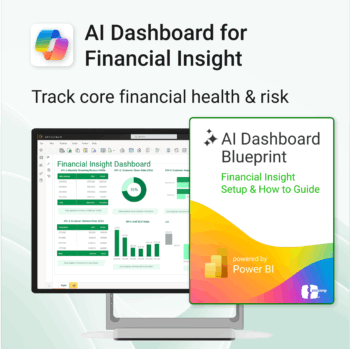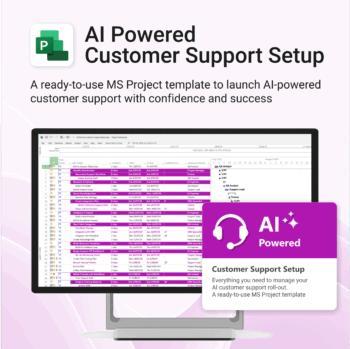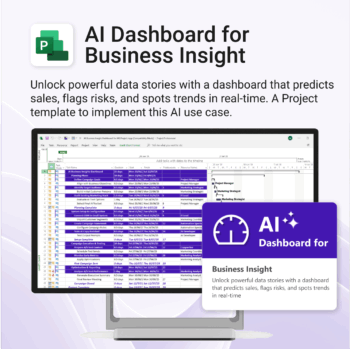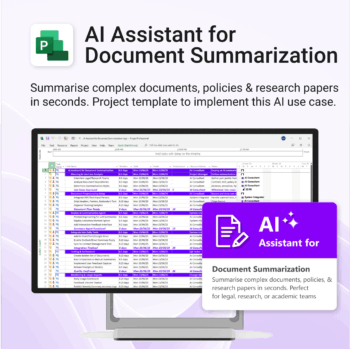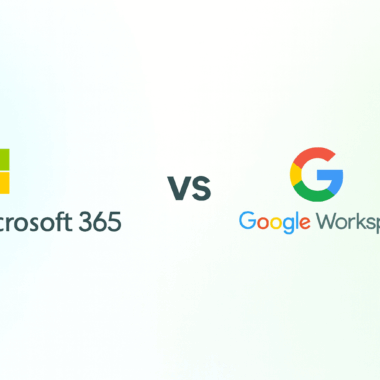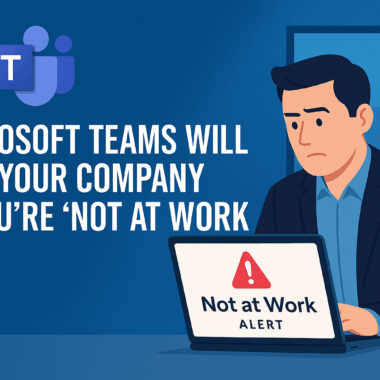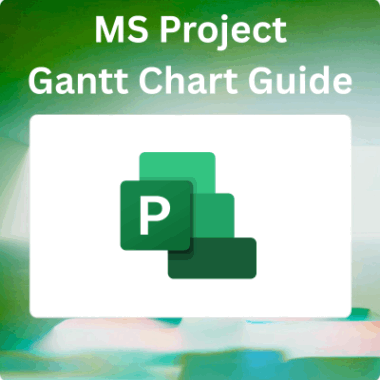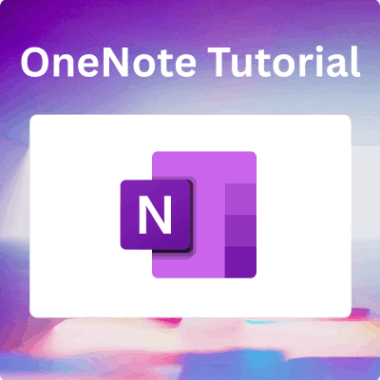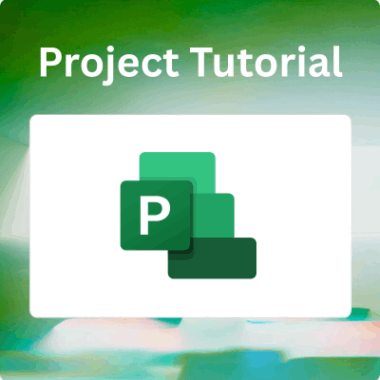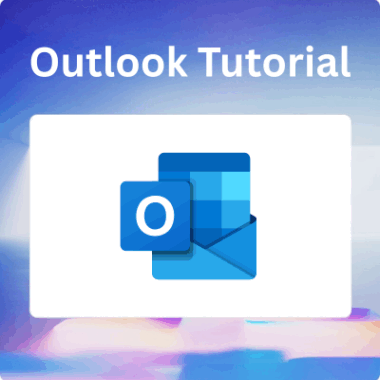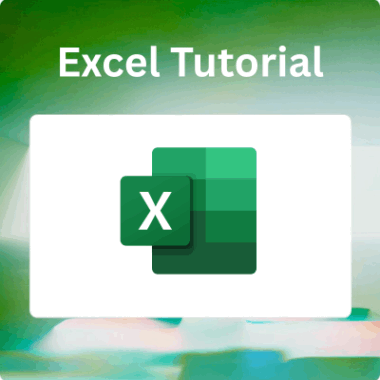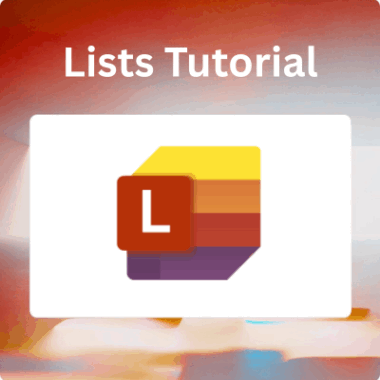In today’s fast-paced digital world, using tools that make life easier and help us get things done is key for professionals everywhere. Microsoft Copilot is a handy AI assistant that’s part of the Microsoft 365 suite. It’s designed to boost productivity by lending a hand with a bunch of different tasks. This guide breaks down how to get the most out of Microsoft Copilot, so you can really tap into its features across various applications.
What is Microsoft Copilot?
Microsoft Copilot is like having an AI buddy in some of your favourite Microsoft 365 apps like Word, Excel, PowerPoint, and Outlook. It uses smart language models to help you create content, analyse data, manage projects, and more. Because it understands natural language, it gives relevant suggestions that can really make your work easier and help you be more productive.

Getting Started with Microsoft Copilot
Accessing Microsoft Copilot
- Subscription Requirement: Make sure you’ve got a Microsoft 365 subscription that includes Copilot features, since not all plans have them.
- Open an Application: Start the Microsoft 365 app where you want to use Copilot or use the general chat interface https://m365.cloud.microsoft
- Locate the Copilot Icon: Look for the Copilot icon, usually at the top right corner or in your toolbar.
Familiarising Yourself with the Interface
- Sidebar Interaction: Clicking on the Copilot icon opens a sidebar that looks like a chat window. Take a moment to play around and get used to the layout so you can find your way around easily.
Practical Uses of Microsoft Copilot
1. Drafting Content in Word
- Generating Text: Ask Copilot something like, “Help me write an intro about climate change.”
- Customisation Options: Check out what it suggests and tweak it to fit your style.
- Further Refinement: You can take it up a notch by asking, “Make this more persuasive” or “Add some recent stats.”
2. Data Analysis in Excel
- Exploring Trends: Try asking, “What are the sales trends for Q1?”
- Visual Representations: Let Copilot whip up some charts that make the data easier to digest.
- Deeper Insights: For more details, ask questions like, “What caused the sales spike?” so you can get a good handle on your numbers.
3. Presentations in PowerPoint
- Creating Outlines: Tell Copilot, “Create a five-slide presentation on renewable energy.”
- Content Generation: It’ll give you slide titles, bullet points, and visuals that you can tweak to fit your needs.
- Tailoring Content: If you need more info, just ask it to add technical details or current statistics.
4. Task Management in Outlook
- Email Drafting: Ask, “Draft an email to the marketing team about the upcoming project kickoff meeting.”
- Scheduling Assistance: Copilot can suggest meeting times based on your calendar, making it easier to coordinate with others.
5. Skill Development and Learning
- Guided Learning: If you’re curious about something like pivot tables in Excel, type, “How do I use pivot tables?”
- Step-by-Step Guidance: Copilot will guide you through tutorials to help you learn as you go.
Best Practices for Using Microsoft Copilot Effectively
1. Be Specific in Your Requests
When you ask, be as clear as possible. Instead of just saying, “Help me with my project,” try, “Generate a timeline for my marketing project that includes key phases and deadlines.”
2. Iterate and Refine Suggestions
Think of Copilot’s suggestions as drafts to build on, so you can make them your own and get a result that suits your style.
3. Stay Informed on Updates
Microsoft updates Copilot often, so keep an eye out for new features that can help you get the most out of it.

Tips for Maximising Microsoft Copilot’s Features
1. Experiment with Different Commands
Don’t be afraid to play around with different prompts to see what Copilot can do. You might discover some pretty cool features that are perfect for your tasks.
2. Utilise Copilot for Collaboration
When working with a team, use Copilot to brainstorm ideas or draft content together. It helps keep everyone on the same page and working smoothly.
3. Incorporate Feedback Loops
Once you’ve generated content with Copilot, get feedback from teammates to make improvements and get the best results for your projects.
Troubleshooting Common Issues with Microsoft Copilot
1. Copilot Not Responding
If Copilot isn’t responding, try refreshing the app or checking for updates. Sometimes a quick restart can fix minor glitches.
2. Limited Suggestions
If Copilot’s suggestions seem a bit basic or off, rephrase your command or give it more context to improve its understanding.
3. Access Trouble
If you can’t find the Copilot icon, check that your Microsoft 365 subscription includes Copilot features. If you’re part of an organisation, consider reaching out to your IT administrator for assistance.
Integrating Microsoft Copilot into Your Workflow
1. Daily Stand-ups
Use Copilot in daily stand-up meetings to get talking points or to quickly gather project updates, keeping discussions on track.
2. Project Planning
During planning sessions, ask Copilot to help outline timelines, milestones, and deliverables, which helps keep everything organised.
3. Ongoing Learning
Make a habit of asking Copilot about any new features or shortcuts in Microsoft 365 regularly. Staying engaged will help you get more comfortable with the tools.
| Scenario | How Copilot helps |
|---|---|
| Daily stand-ups | Use Copilot in daily stand-up meetings to get talking points or to quickly gather project updates, keeping discussions on track. |
| Project kick-offs | Draft milestones, timelines, risk registers, deliverables and stakeholder e-mails. |
| Learning on the job | Make a habit of asking Copilot about any new features or shortcuts in Microsoft 365 regularly. |
| Post-meeting follow-through | Intelligent Recap auto-creates tasks and highlights who’s responsible. |
Conclusion
Microsoft Copilot is a fantastic tool to boost productivity in the Microsoft 365 ecosystem. By following the tips in this guide, you can seamlessly integrate this powerful AI assistant into your daily tasks, changing the way you create documents, analyse data, make presentations, and manage emails. By tapping into Microsoft Copilot’s capabilities, you’ll find a new level of efficiency in your work!
Best selling products
-
Projects for OneNote
$39.95 -
AI Dashboard for Customer Insight powered by Power BI & Copilot
$39.95 -
AI Dashboard for HR Insight powered by Power BI & Copilot
$39.95 -
AI Dashboard for Financial Insight powered by Power BI & Copilot
$39.95 -
AI Powered Customer Support Setup for MS Project
$49.95 -
AI Business Insight Dashboard for MS Project
$49.95 -
AI Document Summarization for MS Project
$49.95