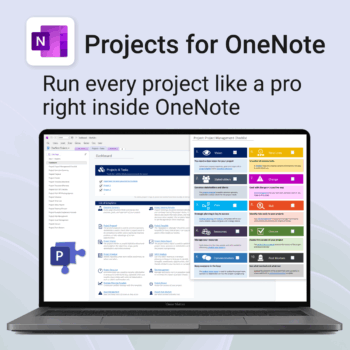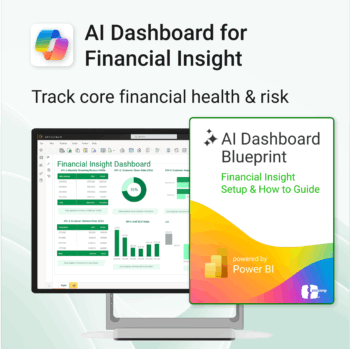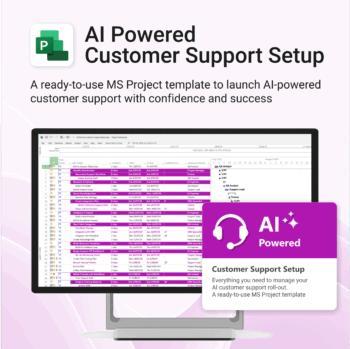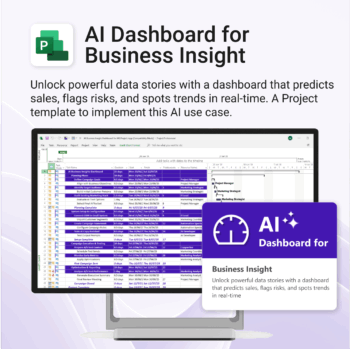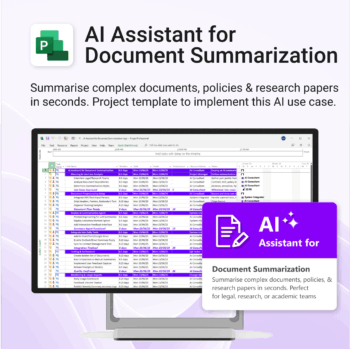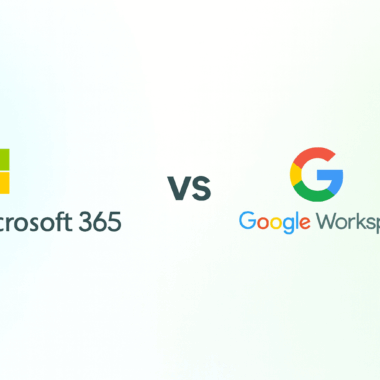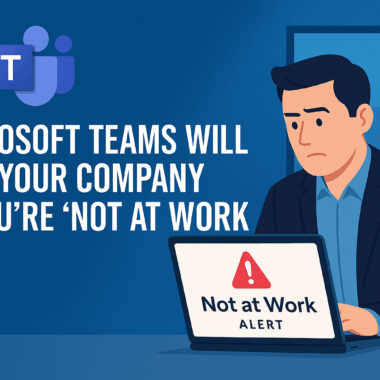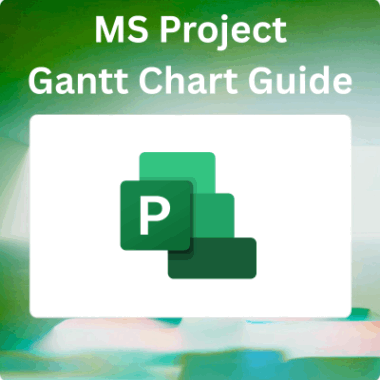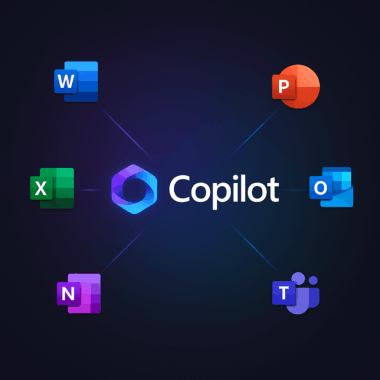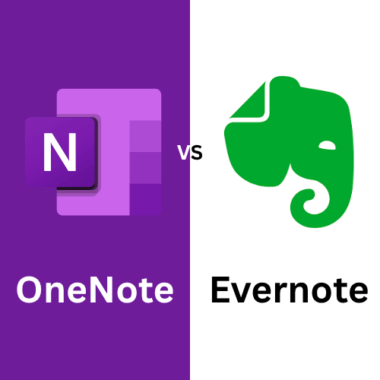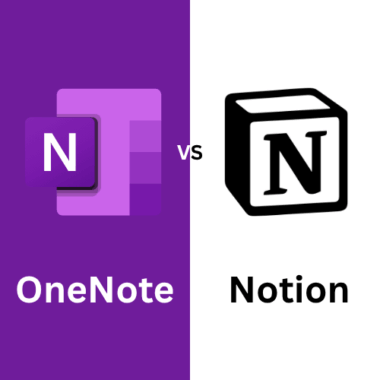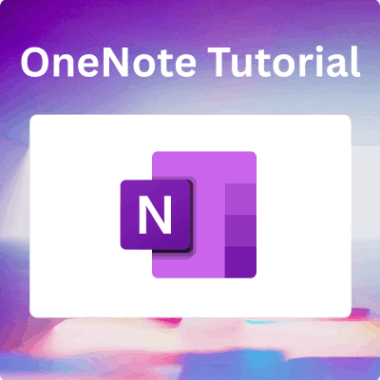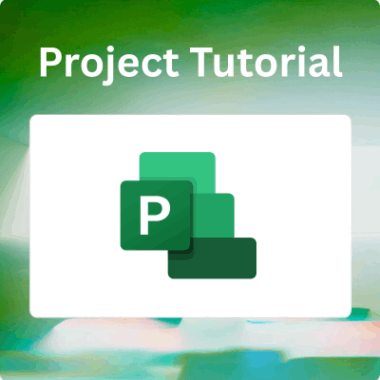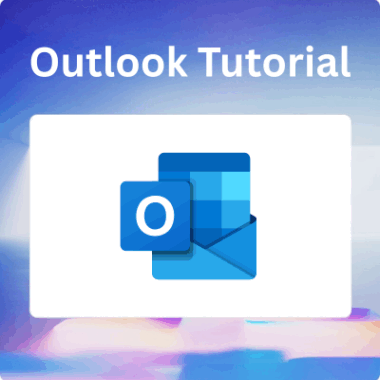Microsoft 365 has become the backbone of productivity and collaboration for millions of people and organisations.
In 2025, it’s more than just a collection of office apps. Microsoft 365 is now a unified platform for teamwork, automation, and secure digital work, accessible from anywhere, on any device.
Whether you are a business owner, student, or professional, understanding how to get the most out of Microsoft 365 will give you a real advantage.
This guide will walk you through the essentials, highlight the latest features, and provide actionable tips to help you master Microsoft 365 this year.
What is Microsoft 365?
Microsoft 365 is a cloud-based suite of productivity tools and services. It includes Word, Excel, PowerPoint, Outlook, Teams, OneDrive, SharePoint, and OneNote.
In 2025, Microsoft 365 has evolved into a platform for collaboration, automation, and secure work, all seamlessly integrated and always up to date.
Why does it matter?
- Collaboration: Teams, SharePoint, and OneDrive let you work together in real time, from any location.
- Security: AI-driven security features protect against cyber threats.
- Productivity: Automation tools and AI features help you get more done in less time.
- Flexibility: Access your files and apps on any device.
- Scalability: Microsoft 365 grows with you, whether you are a freelancer or part of a large organisation.
Who Uses Microsoft 365?
- Businesses: From small startups to global enterprises, Microsoft 365 is the foundation for communication, file sharing, and project management.
- Educators and Students: Enables remote learning, collaboration, and digital classroom management.
- Freelancers and Creatives: Offers cloud storage, easy sharing, and AI-powered tools for solo professionals.
What’s New in Microsoft 365 for 2025?
Microsoft has introduced several new features and enhancements in 2025, with a strong focus on artificial intelligence and automation.
Copilot: The AI Assistant at the Centre of Microsoft 365
Copilot is now fully integrated across all major Microsoft 365 apps. It is designed to help you work smarter by providing real-time suggestions, automating repetitive tasks, and generating content on demand.
How Copilot helps you:
- Drafts and edits documents, emails, and presentations in seconds.
- Summarises meetings, documents, and long email threads.
- Analyses data in Excel and creates charts or reports based on your instructions.
- Suggests responses and next steps in Teams and Outlook.
- Automates routine workflows, such as scheduling meetings or following up on action items.
Practical tip:
Use Copilot in Excel to create complex formulas or analyse large datasets by simply describing what you want in plain English. In Word, ask Copilot to summarise a report or rewrite a section for clarity.
Microsoft’s 2025 Priorities
Microsoft is leaning heavily into AI, automation, and seamless collaboration this year. Here are some of the key features and trends to watch:
- AI Meeting Summaries in Teams: Instantly catch up on missed meetings with automated summaries and action points.
- Real-Time Translation: Break language barriers in meetings and chats.
- Smart Templates and Content Suggestions: Get AI-driven templates and recommendations in Word, PowerPoint, and Excel.
- Loop Components: Create live, collaborative content that updates everywhere it is shared, across Teams, Outlook, and Word.
- Advanced Security and Compliance: Enhanced tools for multi-factor authentication, threat detection, and data loss prevention.
Core Apps and Features
Microsoft Teams
Teams is now the central hub for communication, bringing together chat, video, calls, webinars, and virtual events. You can use integrated apps and AI features to run more effective meetings and collaborate on projects in real time.
Word, Excel, PowerPoint
These classic apps are now smarter than ever. Copilot helps you draft, edit, and format documents, while smart templates and AI suggestions save you time. Excel’s new data analysis tools and PowerPoint Designer make it easy to create professional content quickly.
Outlook
Manage your email, calendar, and tasks in one place. AI-powered scheduling and focused inbox features help you stay organised and never miss what matters.
OneDrive and SharePoint
Store, share, and collaborate on files securely. Real-time co-authoring and file versioning ensure everyone is on the same page.
OneNote
OneNote is your digital brain for notes, projects, and ideas. It integrates seamlessly with Teams and Outlook, making it easy to capture and organise information. Enhance your workflow with premium OneNote templates and productivity tools for project management, planning, and more.
Advanced Tools You Should Explore
Power Automate
Automate repetitive tasks such as sending reminders, syncing data, or approving requests. Start with templates and customise workflows as your needs grow.
Power BI
Turn your data into interactive dashboards and reports. Power BI connects to Excel and other sources, helping you visualise trends and track KPIs.
Loop Components
Create live, collaborative content that updates everywhere it is shared. Use Loop for brainstorming, project tracking, or meeting notes.
Security and Compliance in 2025
Microsoft 365 provides robust security features, including multi-factor authentication, AI-driven threat detection, data loss prevention, and compliance management tools. Regularly review your settings and train your team on best practices to stay protected.
How to Master Microsoft 365: Step-by-Step
- Start with the basics
Take our mini-courses on Copilot, Excel, OneNote, Outlook, Teams, and More. Or explore the Microsoft 365 Training Centre for tutorials. - Explore collaboration tools
Learn to share files and co-author documents in OneDrive and SharePoint. Run effective meetings in Teams and use shared notebooks in OneNote. - Automate your workflow
Start with simple Power Automate templates and build custom workflows as you become more comfortable. - Use Copilot everywhere
Try Copilot’s suggestions for drafting content, analysing data, and automating tasks in every app. - Stay secure
Enable multi-factor authentication, review sharing permissions, and use Microsoft’s Secure Score tool to improve your security. - Keep learning
Subscribe to the Microsoft 365 Blog, join the Microsoft Tech Community, and attend webinars for the latest updates.
Tips for Mastering Microsoft 365
- Learn keyboard shortcuts for each app to work faster.
- Use templates for documents, spreadsheets, and presentations to save time.
- Download mobile apps to stay productive on the go.
- Integrate with other tools such as Slack or Trello to streamline your workflow.
- Bookmark the Help Centre for troubleshooting and how-to guides.
Common Mistakes to Avoid
- Ignoring security settings. Review permissions regularly.
- Sticking to old habits. Embrace new features and AI tools.
- Not training your team. Productivity increases when everyone knows the tools.
- Overlooking updates. Microsoft 365 evolves quickly, so stay up to date.
- Neglecting backups. Even with cloud storage, back up critical data.
Supercharge Microsoft 365 with OneNote Templates
Take your workflow to the next level by optimising OneNote with templates:
- Organise Projects: Use Projects for OneNote for project management.
- Boost Productivity: Try the Productivity Maximiser for OneNote.
- Plan Your Life: Use Calendars & Planners for OneNote.
- Manage Clients: The Client Portal for OneNote centralises communication.
- Build a Second Brain: Organise everything with the Second Brain for OneNote.
Explore all OneNote templates and productivity tools to find your perfect fit.
Resources for Going Deeper
- Microsoft Learn
- Microsoft 365 Training Centre
- Microsoft Tech Community
- Microsoft 365 Blog
- Auscomp Blog
- Power BI Guided Learning
- OneNote Templates and Tools from Auscomp
Frequently Asked Questions
Is Microsoft 365 secure for business use?
Yes, with built-in MFA, AI-driven threat detection, and compliance tools, it’s one of the most secure cloud platforms for businesses of all sizes.
How can I get more out of OneNote?
Use professional OneNote templates to organise your notes, projects, and workflows for maximum efficiency.
Can I use Microsoft 365 on mobile devices?
Absolutely. All major apps have mobile versions, and your files and notes sync automatically across devices.
Final Thoughts
Microsoft 365 in 2025 is more powerful than ever. Copilot and AI-driven features are changing the way we work, making it easier to be productive, collaborative, and secure.
Whether you’re working solo or with a global team, mastering its tools will give you a real edge. Dive in, experiment, and keep learning.
And if you want to level up your productivity, check out Auscomp’s OneNote templates and productivity tools, your shortcut to mastering Microsoft 365.
Best selling products
-
Projects for OneNote
$39.95 -
AI Dashboard for Customer Insight powered by Power BI & Copilot
$39.95 -
AI Dashboard for HR Insight powered by Power BI & Copilot
$39.95 -
AI Dashboard for Financial Insight powered by Power BI & Copilot
$39.95 -
AI Powered Customer Support Setup for MS Project
$49.95 -
AI Business Insight Dashboard for MS Project
$49.95 -
AI Document Summarization for MS Project
$49.95